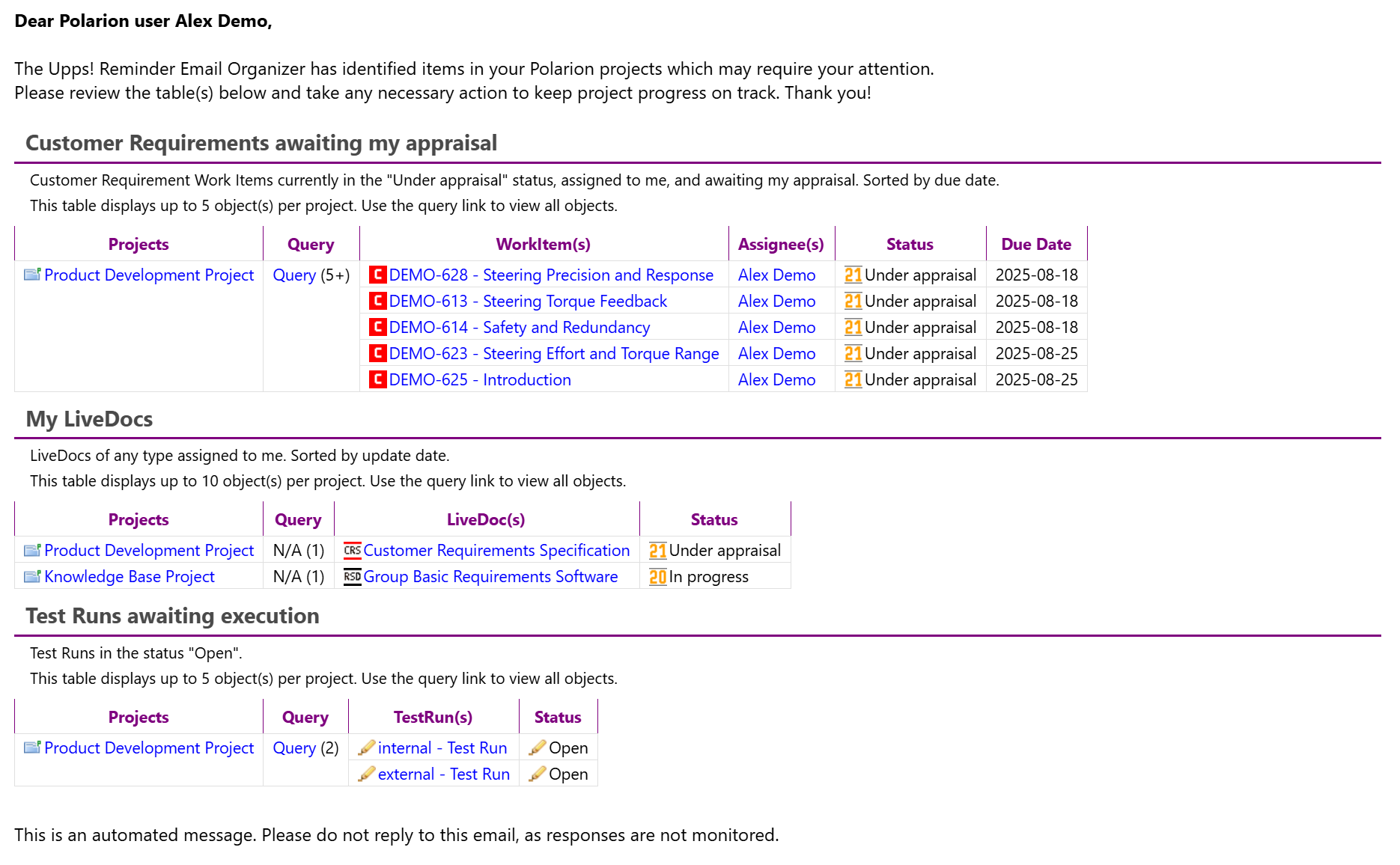Reminder Email Organizer
You know the problem: you activate email notifications in Polarion, and users are flooded with emails. Very quickly, the emails get ignored because there are too many and their content is difficult to differentiate without considerable effort.
The Reminder Email Organizer provides a solution: A Polarion user receives exactly one reminder email per specified day of the week. This email contains the Polarion-relevant objects for that user — such as Work Items, Live Documents, or Test Runs — grouped by categories. Each category is defined by a condition that must be met for an object to be included in the email. The grouping of objects by category is further subdivided by their origin, as all Polarion projects within the repository serve as the information source for the reminder email. Smart summaries enable recipients to grasp key information at a glance and maintain an overview, even when a large number of objects are reported. Each summary includes embedded hyperlinks, allowing users to click through — for example, directly into Polarion’s Work Item Editor (Tracker) — where the reported objects can be viewed in tabular form.

As an administrator, you typically configure the sending of reminder emails once in the Polarion default repository, where the Reminder Email Organizer app guides you step by step through the setup. If needed, you can apply further refinements at the project level.
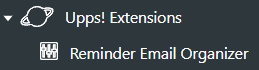
In the Reminder Email Organizer app, you may specify any number of categories. Each category you specify contains a condition that, when met, causes the Reminder Email Organizer to report to the email recipients, and several fields in which you specify how the report should be structured.
You formulate the condition as a query. You do not need any programming skills to do this. You simply “compose” the query with the help of Polarion in the Query Builder, for example in the Live Document or Work Item Editor, and eventually copy the query you have created to the clipboard. Example:
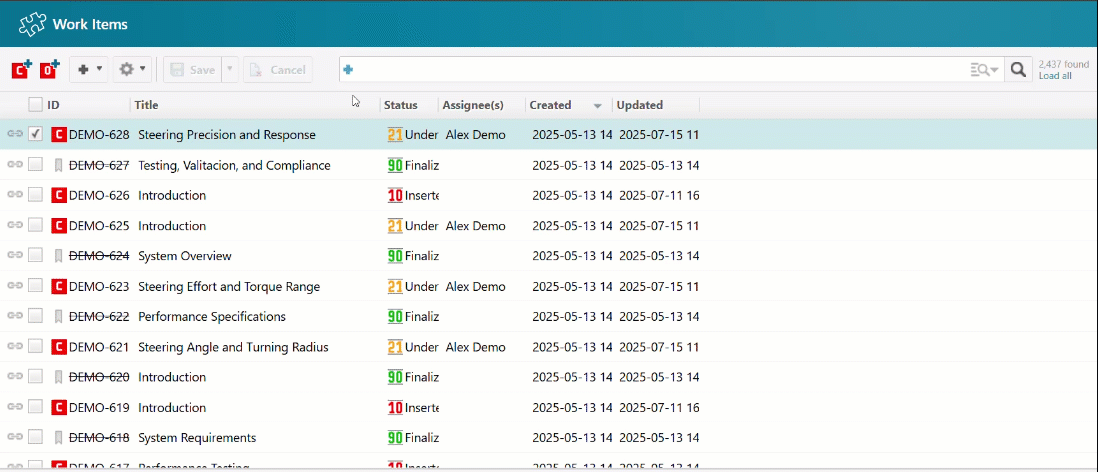
Next, return to the Reminder Email Organizer app and fill in the fields:
(1) Enter a name for the new category
(2) Paste your query from the clipboard
(3) Specify which class of Polarion objects, called Prototype or Scope, should be searched, i.e., Work Item, Live Document, or Test Run
(4) Select the fields that are to form the columns of the report table in the reminder email
(5) Select the field by whose contents the report table is to be sorted
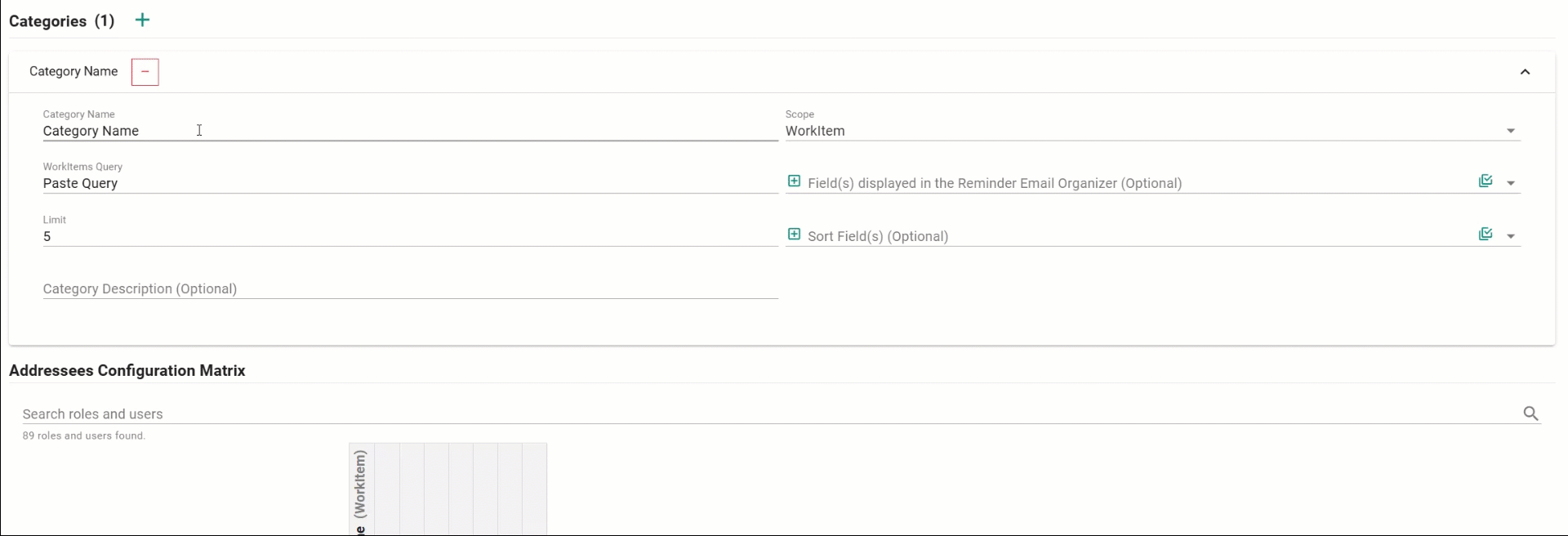
Additionally, for each category, you specify the recipients and dispatch days of the reminder emails — simply by clicking the appropriate checkboxes.
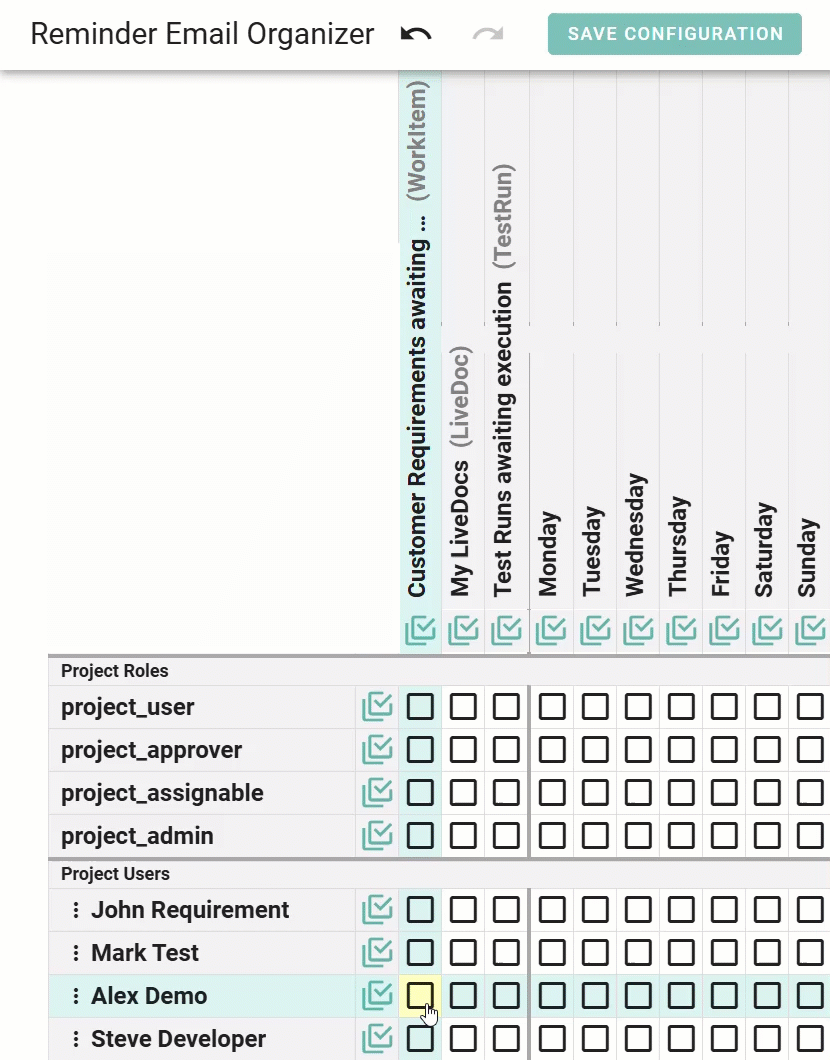
Here is an example of a reminder email that reports on three different categories, each with a different scope: Work Items, Live Documents, and Test Runs. All data shown in blue text within the tables are hyperlinks, which, when clicked, take the user directly to the corresponding location in Polarion.